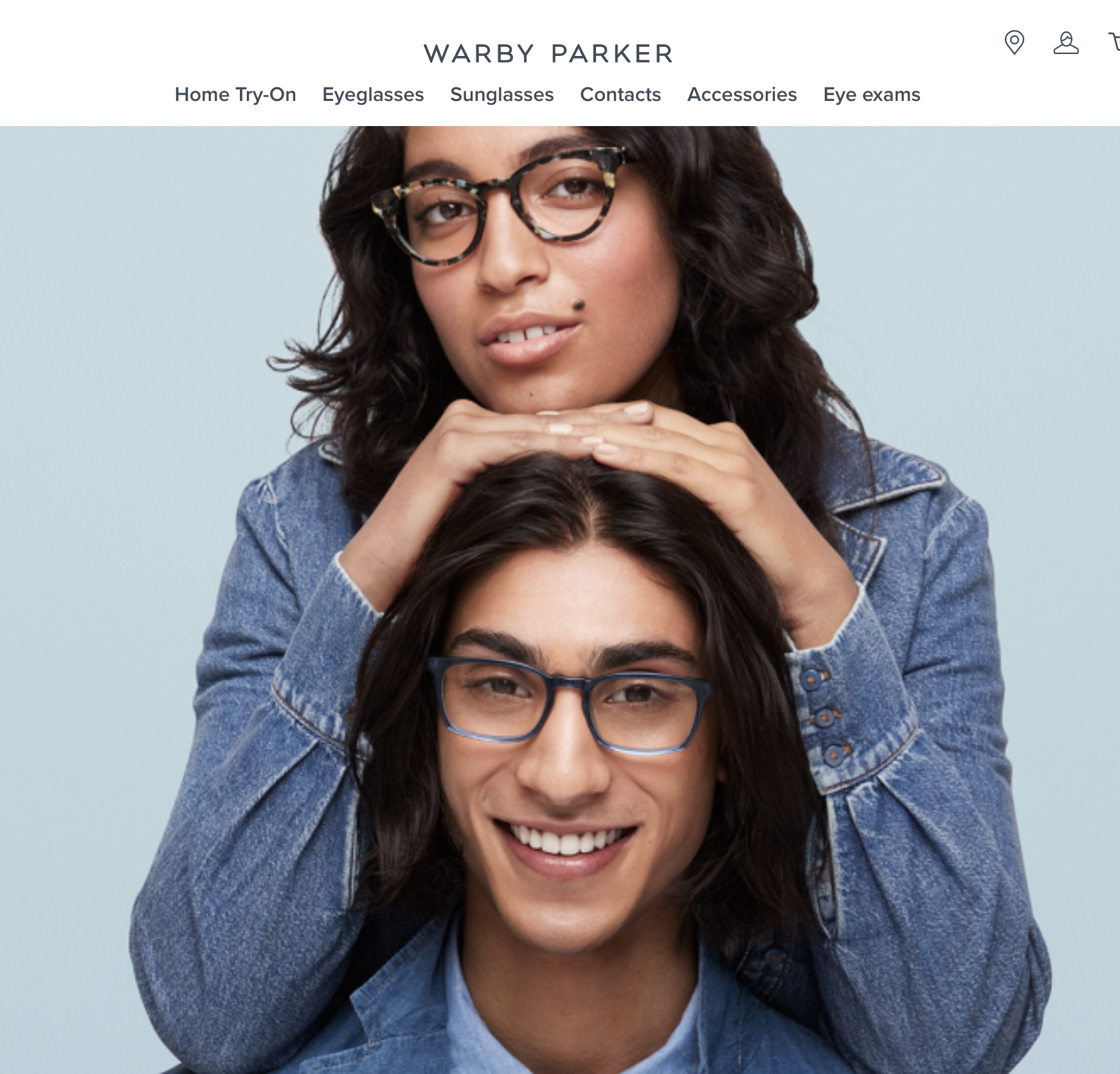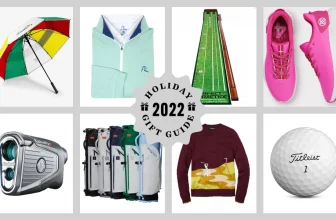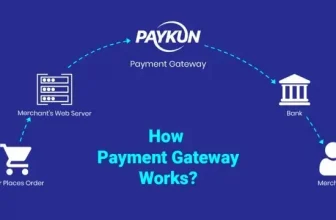canva review the ideal graphic and marketing-tool for entrepreneurs
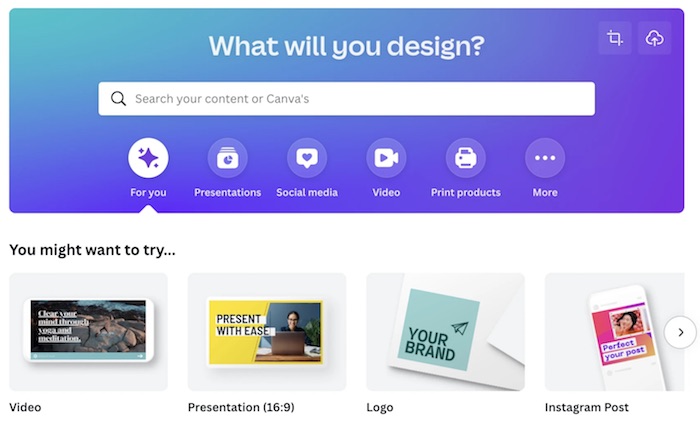
I am a small business owner, but when I started, I had several challenges regarding marketing. I needed to create social media posts, make presentations, ads, brochures, and other visual materials. I felt the need for more creativity.
An even more significant challenge was that I didn’t have adequate resources to hire a designer. I learned about Canva from a friend, and it is the tool I use for design.
Below is my review of Canva and more.
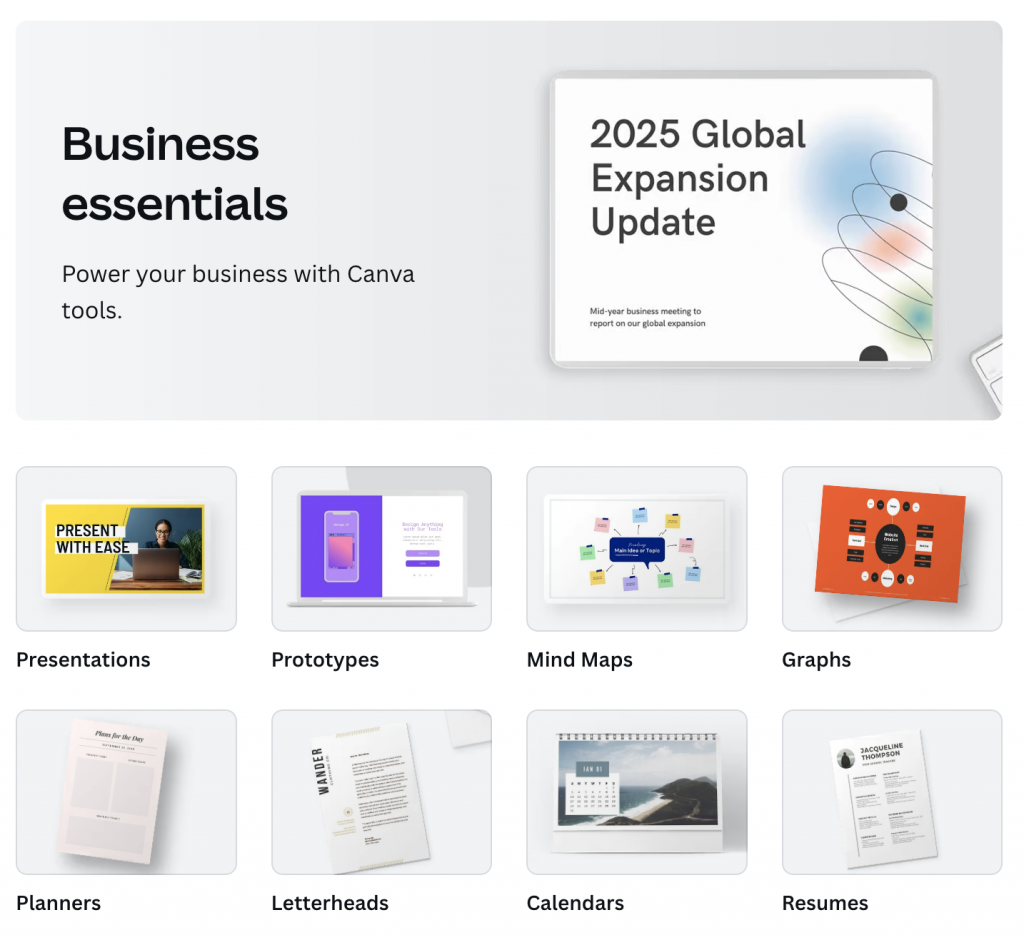
What is Canva?
Canva is an online graphics tool that enables you to create more professional-looking branded assets like reports, slide decks, ads, animated Instagram posts, and more. The app has an image library, templates galore, and free workshops to help you learn the best branding practices. It allows you to create different creations and eye-popping varieties but most importantly, you can use it with no design background.
Pros
- An easy-to-use interface
- Excellent tools, templates, and resources for visual creations
- Item customization and design across multiple platforms
Social media - publishing and scheduling
- Various app integrations
Cons
- No element conjuring
- More difficult to use on small screens
- The app may not handle-heavy duty photo creations
- You may find designs quite generic
Using Canva
Canva is available as a web, desktop (Windows and macOS), and mobile (iOS and Android) app. You can register your account with an email address or authenticate via Google+ or other platforms like Facebook.
If you are new to Canva and content branding, you can get helpful tools on the website like articles, videos, and courses to assist you with learning how to create the best materials. You can learn how to use the app, and there are courses that cover topics like graphic design basics, branding, mastering how to make social media content, and more.
Canva Features and Use Cases
Canva allows you to make any visual business materials. You can use the app’s tools and templates to create marketing materials and advertise graphics to printed reports and flyers.
The app has various categories for possible creations, including presentations, print products, social media content, marketing, and more. You find templates for particular materials within these categories like logos, infographics, Instagram stories, WhatsApp status images and text, TikTok videos, YouTube thumbnail images, and more.
Canva avails a library of images and photos. With these features, I get to search for images I may want to use in my creations. That way, I save myself the hustle of going to a webpage, searching, downloading, and uploading the files to Canva.
In addition to the branded content templates, you get templates for collaborative team-building and brainstorming. These are activities primarily associated with whiteboard apps, but you can get them on Canva.
On top of the editor’s interface, you find a Resize tool that assists you in varying the dimensions of any of your Canva creations quickly. To use this feature, you can either key in a custom size or choose one from a logo, Instagram post/story, Facebook post, and so on. These preset options give you exact pixel dimensions as well.
Video Editing
You use a single-track timeline, not a multitrack one for video editing. However, you can still create a picture-in-picture effect. You only need to drop one clip on a different “page” in the video.
Canva allows you to add frames, adjust transparency, and add graphical elements to videos, but these tools do not have corrections such as contrast, white balance, and exposure. You, however, get considerably good custom text overlay options and frames.
You can’t adjust the volume on your video clip or filter noise, but you can add stock background audio. To smooth out joins between video clips, Canva offers a mere six transitions.
Canva allows you to save an MP4 video only, and you can also create animated GIFs. You can share videos on social media platforms, not YouTube, through a Canva-hosted link.
Accessibility
Canva uses a straightforward drag and drop interface.
You can choose your preferred language on Canva from the Settings section. The correct character feature allows you to add text and select fonts for your content, and you also get a modifier key to use single key shortcuts in the Settings section.
I love that I can keep multiple work tabs open when using the desktop app as I edit. I find this feature essential if I need to change something quickly before sharing it or scheduling its appearance in a campaign.
App Integration
Canva authorizes social media site connectivity if you want to schedule posts, and you also get to integrate it with other apps like Google Drive and Dropbox. You can pull content from Flickr, Brandfolder, Giphy, and Bitmoji. Additionally, you can post your creations to communication apps like Mailchimp and Slack.
Content Planning
Canva has a team calendar on which you can schedule your social media posts if you want them to run in advance. The interface is easy to use, and I like that this feature allows our team members to see scheduled content. If you want to adjust anything on an asset, you only need to go back to the editor before scheduling.
Collaboration
I like that Canva allows for file cocreation and coediting in real-time. Collaboration works by giving others view-only access or edit access. They must have an account to begin working on projects.
When different collaborators are coediting simultaneously, the cursors are not seen moving around the file. What happens is that you see activity evidence once they add or select an element. Elements have colored frames that indicate someone’s name.
Every collaborator can comment whether you collaborate synchronously or not.
Brand Kits
A Canva Brand Kit is a collection of rules and guidelines for visual branding and includes fonts, logos, and color palettes. Canva offers multiple Brand Kits, which you can use for various products or different campaigns.
Exporting Content
If you want to export content, Canva allows for MP4, JPG, GIF, PDF Print, PDF Standard, Video, SVG, and PNG file formats. You don’t have to worry if you do not know what these mean since Canva provides simple explanations for the file formats.
Canva Plans
Canva comes with three different plans. There is a free, Pro, and Enterprise plan. The Pro and Enterprise plans are paid for. The former plan allows for a monthly subscription with up to five people for $12.99, while the latter provides a monthly subscription with at least twenty-five people ($30 per person).
In addition, Canva has extra plans usable by verified kindergarten teachers and nonprofit institutions. These plans are free, but you must apply to use them.
Using a free account limits you to hosting 5GB of data and making two folders and allows for collaboration. However, you miss out on some features like publishing your works directly to social media and creating customized templates with brand logos and fonts. You also exclusively use your own or licensed images and get no Brand Kits.
The Pro plan allows for a free trial, but you must give your payment information. This plan comprises 100GB of storage space and unlimited folders and will enable you to create custom templates and publish your works directly on social media. You also get 100 brand kits that allow you to save customized colors, fonts, and logos. This is a plus that gives brand consistency. With the Pro plan, you also get more stock photos, templates, and design tools.
Using the Canva Enterprise account gets you everything that comes with a Pro account. You also
get added administration features, unlimited storage, and 500 brand kits. In addition, the plan comes with workflows that help collaborators manage design process approvals.
Marketing with Canva
If you are a freelancer or a recently self-employed person, you may not have a budget for a designer. Nevertheless, you must effectively market your venture to get the word to your ideal customers. Luckily, Canva can help you with that and maximize your impact even if you are not a design wizard.
So how do you boost your visual appeal? Let’s look at the basics and essential pointers;
Picking a graphic– Canva features thousands of free and easy-to-use templates already pre-sized. Key in your company name, and you are ready to get started.
You begin working by choosing a graphic you want from the tab tagged “Templates.” Canva has templates for any marketing image you may need. You can find brochures, presentations, business cards, flyers, social graphics, and more for what you want to create or write.
You can build a marketing design from scratch if you do not fancy templates by going to the homepage and finding “Create a Design,” then selecting the type of image you wish to create. You use the same sidebar tools to make your image from the ground up.
Picking a design- After opening a graphic, you can start looking for a design(s) that appeals to you to proceed with whatever you want to create or write.
Editing a design- Canva allows you to change a template’s font, color, and image if it is not what you want. You can browse for other Canva options, or you may upload an image into the template.
Selecting a brand color- It is always a good idea to choose a color(s) you wish to use for your marketing project. Don’t forget to note the HTML color code. You find the code by hovering your mouse over any color on Canva. The code will usually be a combination of letters, symbols, and numbers.
Downloading the graphic- By clicking “Download” at the top of the screen, you can select the download format that best suits your purposes, like JPG, PNG, or PDF, save it and use it whenever you like.
Logo creation- A logo is the first noticeable thing about your online presence, and Canva can assist you in creating one from its many templates. If you require specific logo measurements, go to “Create a Design” and make the size you want from “Custom dimensions.”
Designing social media posts- Internet browsers engage better with image posts. That is why you must create one that appeals to them. The good thing with Canva is it already has perfect sizes for Instagram, Facebook, and Twitter. With Canva, you can draft, save, and schedule your posts from your editor.
Crafting website graphics- your business’s website is its window and the first stop for clients to vet you. It must be inviting. Canva offers two website options. You can use the tool’s pre-formatted website templates or piece together your website’s graphics yourself. You need to find “Website” if you want to use the pre-formatted choices (not free).
Final Verdict
Canva is a valuable marketing tool for small businesses and entrepreneurs. I like that the app developers have taken extra steps to help those without a design background or understanding. The tools and templates are adequate to help with creating, designing, managing, and sharing/deploying branded content. However, I still feel the developers could do better and create more robust tools and templates, especially for video editing and collaborations.